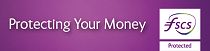Confirm by AIB Authenticator App
We have introduced new ways to fight fraud when you use your business credit and debit cards to shop online.
This extra security is called Strong Customer Authentication or SCA for short.
We need you and any additional business cardholders to download and enrol for the AIB Authenticator App.
To get ready, download the AIB Authenticator App from the Apple store or Google play store and follow the instructions to set it up.
Your business card may not work when you shop online if you are not enrolled on the app. This app is only for AIB business cards.
What do you need to do now?
If you already have the AIB Authenticator App for your business cards from AIB in Republic of Ireland, you do not need to download this app again. Open your existing AIB Authenticator App, log in, select ‘AIB in Republic of Ireland’ as your primary region, and add your Allied Irish Bank (GB) business card. This means you can authorise all your AIB business cards using the same app and your existing log in credentials. For more information on the region selector click here.
1. Download the AIB Authenticator App
2. Select Region
Select the region your business card was issued from. If you have business cards from more than one region (for example, you have a card from AIB in Republic of Ireland or AIB in Great Britain), you can add all of your AIB business cards to this app and use the same login information to confirm your purchases.
3. Allow Notifications
Allow notifications, if requested by the app, so we can send you a notification through the app when we need to confirm it’s you using the business card online.
4 . Log in/Register for the app
If you are registered for our Online and Phoneline Banking service, you need to use your registration number and personal access code for your personal accounts to log into the app.
If you don’t use Online and Phoneline Banking, you need to register through the app so that we know it’s you using the business card.
5. Set up your device for the app
We will ask you to select a phone number to receive a code to your phone to enter into the app.
6. Confirm your mobile numbers in the app
We will ask you to confirm your mobile numbers (personal and business) by sending you a code to your phone to enter into the app.
7. Add your business card
Add your business cards and you’re ready to use your business card online. You can add more than one business card to the app.
App user guide
App user guide
How to confirm it’s you using the AIB Authenticator App
- When you are shopping online and you are asked to confirm it’s you, you will see a message on screen asking you to check your phone
- On your phone, tap on the message. Then follow the instructions to confirm the purchase
- Finally, return to the online store and you may need to press the button “I have approved in my app” or “complete” before your purchase is confirmed.
Help & Guidance