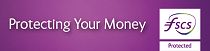iBusiness Banking
iBusiness Banking FAQs
Welcome to Allied Irish Bank (GB)'s frequently asked questions. Whatever you want to find out about our iBB products you will find it here. Just select from the list below.
- How do I log into iBusiness Banking?
- How do I use iBusiness Banking?
- I am having difficulty logging into iBB.
- I have forgotten my Passphrase, what do I do?
- My Digipass is not working / lost/ stolen, how do I order a new one?
- What is a Local Administrator?
- How do I set Payment Limits?
- I see a Tech error when I log in, what do I do?