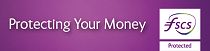Need help to add your TAX bill?
Please find below some tips to help you find the option you need.
- Select the ‘Pay & Transfer’ menu
- Select ‘Pay a New Bill’ from the drop down menu
- You will see 2 options
- Choose a bill category or
- Enter the name of the biller you wish to pay
- Enter one of the following options in the option ‘Enter the name of the biller you wish to pay’
| For Self-Assessment Tax returns | input ‘Self Assessment’ |
| For Employer PAYE/NIC returns | input ‘Employer’ |
| For Tax credits | input ‘Tax’ |
| For HMRC VAT operations tax | input ‘VAT’ |
| For Corporation Tax | input ‘Corporation’ |
| For NIC deficiency or quarterly pyts | input ‘NIC’ |
| For Miscellaneous TAX | input ‘Misc’ |
Follow the on-screen instruction to pay your bill
- Choose which of your accounts you wish to pay your bill from the list of account provided
- Enter the bill reference number (this will be detailed on your tax bill)
- Confirm your bill reference number
- Enter the message you wish to appear on your statement. (This will be the name your bill will be shown as on your list of billers and will be detailed on your statement when paid).
- Enter the amount you wish to pay
- If you wish to pay the bill today – go straight to ‘Next’
- If you wish to forward date the payment, enter the date you wish to pay the bill. (You can specify a date up to 28 days in advance).
- Select ‘Next’ to continue
- You will then be provided with a confirmation screen providing an overview of your new payment.
- Check the details are correct
- Enter the requested digit from our PAC
- Select ‘Confirm’
- You will receive a confirmation message to advise that you have successfully paid your bill and your biller has been saved for future use.