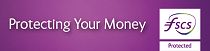How do I re-assign a User access on iBB?
iBusiness Banking
Local Administrator Only
Go to the 'Local Admin' option on the left hand side menu, click on the 'User List', select a 'User' and click on 'Modify'
To re-assign a User Group, select the User Group tab, tick the user group you wish to assign, then 'Save' and 'Close'
Please Note: It is not possible to re-assign access to 'Authorise all Payments' User Group or the relevant processes in that group
To re-assign a process, select the Processes tab, select the process and click on 'Grant', then 'Save and 'Close'
To re-assign access to data within a process, select the process from the Processes tab and click on 'Modify Data Access' then 'Selected Data', click on the data you wish to re-assign and click on 'Grant' then 'Save' and 'Close'.
All changes must be validated in the Validation List.
Depending on your IBB set-up, a second validation may be required.
The User will see the changes on the next login to IBB.
Please note: If Local Admin access is revoked, the relevant form must be completed in order to re-grant it.
† Your calls to us may be recorded. Call charges may vary - refer to your service provider.