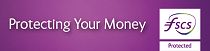How do I cancel a Standing Order?
iBusiness Banking
Select a current account from the ‘Account’ dropdown list
Click 'Standing Orders’ on the left hand navigation bar
Click on ‘Manage', the 'Manage Standard Orders - Active’ screen will be displayed showing a list of active standin orders linked to the selected account
To cancel a particular Standing Order, click on the Standing Order you want to cancel from the list and the ‘Cancel’ button will become active
Click ‘Cancel’ and you will be directed to the ‘Cancel Standing Order’ screen;
Enter the requested One Time Code (OTC) from your Digipass and select 'Confirm'. You will then be presented with a confirmation message confirming that you have successfully cancelled the Standing Order. Click "OK" to be redirected to the 'Manage Standing Orders - Active' screen.
† Your calls to us may be recorded. Call charges may vary - refer to your service provider.