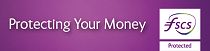How do I create a Standing Order?
iBusiness Banking
Select the current account you want to debit from the ‘Account’ dropdown list.
Click ‘Standing Orders’ on the left hand navigation bar.
Click on ‘Create New’ from the sub menu, the 'Create Standing Order' screen will be displayed.
Enter the details requested on screen e.g. receiver Bank Code and Account Number, 'Your Message', 'Receiver Message', 'Amount', 'Frequency' and 'Start Date'.
Please Note: The 'Final Date' field is optional. If you complete this field, another payment will be made on this date, if this date is different from the scheduled payment date.
In order to select a Receiver from the 'Name' dropdown on this screen, you must first ensure that the Receiver has been set up as a Beneficiary.
Click 'Authorise' enter the requested One Time Code (OTC) from your DigiPass and select ‘Confirm’. You will then be presented with a confirmation message confirming that you have successfully created the Standing Order on your selected current account. Click ‘OK’ to be redirected to the ‘Manage Standing Orders - Active’ screen.
† Your calls to us may be recorded. Call charges may vary - refer to your service provider.