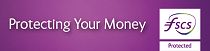Did you know?
Allied Irish Bank (GB) Online Banking is responsive. This means that this service responds to the size of your screen or browser, making it easier to get the information you need, whether you are using a PC, tablet or mobile phone.
If you are using Online Banking on a tablet or mobile phone, why not add it to your homescreen to make it quicker to access the service in the future.
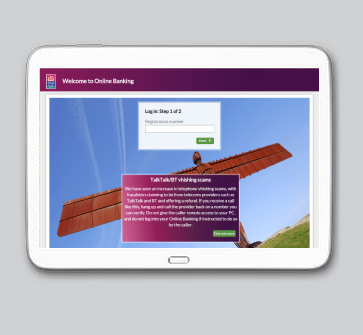
- Step 1 - Visit aibgb.co.uk/onlinebanking
- Step 2 - For iPad and iPhone users
- Step 2 - For Android Users
- Step 2 - For Windows Users