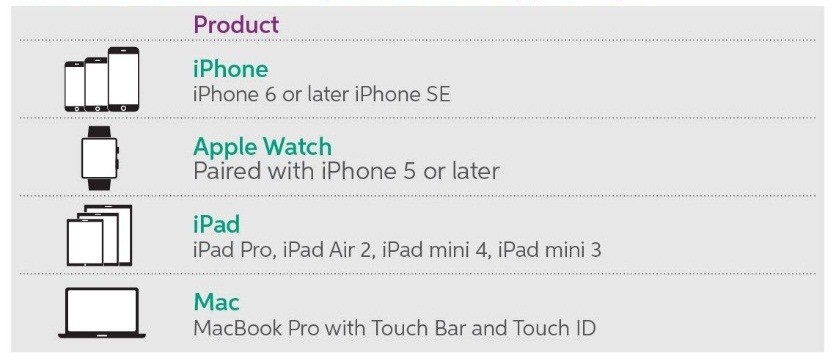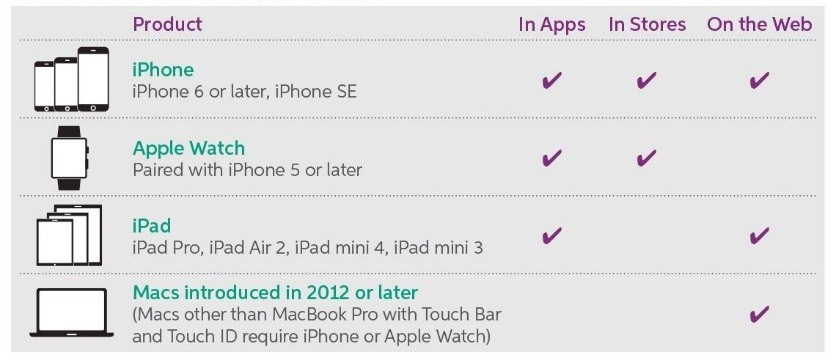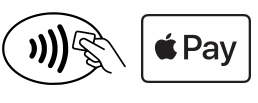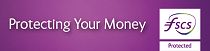Pay with iPhone 6 to iPhone 8
Hold the Touch ID and hold your iPhone near a reader until you see Done and a checkmark
Pay with iPhone X
1. Double-click the side button, glance at your iPhone X to authenticate with Face ID or enter your passcode.
2. Hold the top of iPhone X near a reader until you see Done and a checkmark.
Pay with Apple Watch
1. Double-click the side button and hold the display of your Apple Watch near a reader.
2. Wait until you feel tap.
Pay within apps
With your iPhone, iPad, and Apple Watch, you can use Apple Pay to pay within apps when you see the Apple Pay button. Look for one of these buttons in apps.
1. Tap the Buy with Apple Pay or Apple Pay button or choose Apple Pay as your payment method.
2. Follow the on-screen instructions.
3. Confirm the payment. When your payment is successful, you'll see Done and a checkmark on the screen.
- iPhone X: Double-click the side button, then use Face ID or your passcode.
- iPhone 8 or earlier or iPad: Use Touch ID or your passcode.
- Apple Watch: Double-click the side button.
For more payment options please click here.