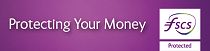Password for Online Purchases
When shopping online and you are asked to confirm it’s really you using your card, you will be asked to enter the password you created along with a one-time passcode sent to your phone.
How you set up a password for online purchases will depend on if you are registered for Online and Phoneline Banking. If you’re not registered for Online and Phoneline Banking, we have another option for you. To find out more, click here
How to get set up to use a password for online shopping
Already registered for Online and Phoneline banking?If you are a registered Online and Phoneline banking customer you can set up a password by logging on to Online Banking. How to set up a Password for Online PurchaseOnline Banking
We will ask you to confirm your mobile number and we will send you a one-time passcode as part of this set up. |
Not registered for Online and Phoneline banking?If you are not registered for Online and Phoneline Banking, that’s OK, instead we will need you to set up a digital profile first, this profile lets you log in to AIB services using your email address and password. To create a digital profile for shopping online you will need to
To find out more click here |
How do I confirm my purchase using password and text for online purchases
- When you are shopping online and you are asked to confirm it’s you, you will see a message on screen asking you to enter your password
- Enter your password and click continue
- Enter the 6 digit code sent to your mobile and click Continue.
Then follow the on-screen instructions to confirm the purchase.
How to confirm your purchase using password and text for online purchases